When creating a bilingual or multilingual WordPress site, there are numerous steps you will need to take to ensure that everything is translated properly. Whether you’re an experienced webmaster or someone that is designing their first website, here is a straightforward guide for running a bilingual or multilingual website with WordPress
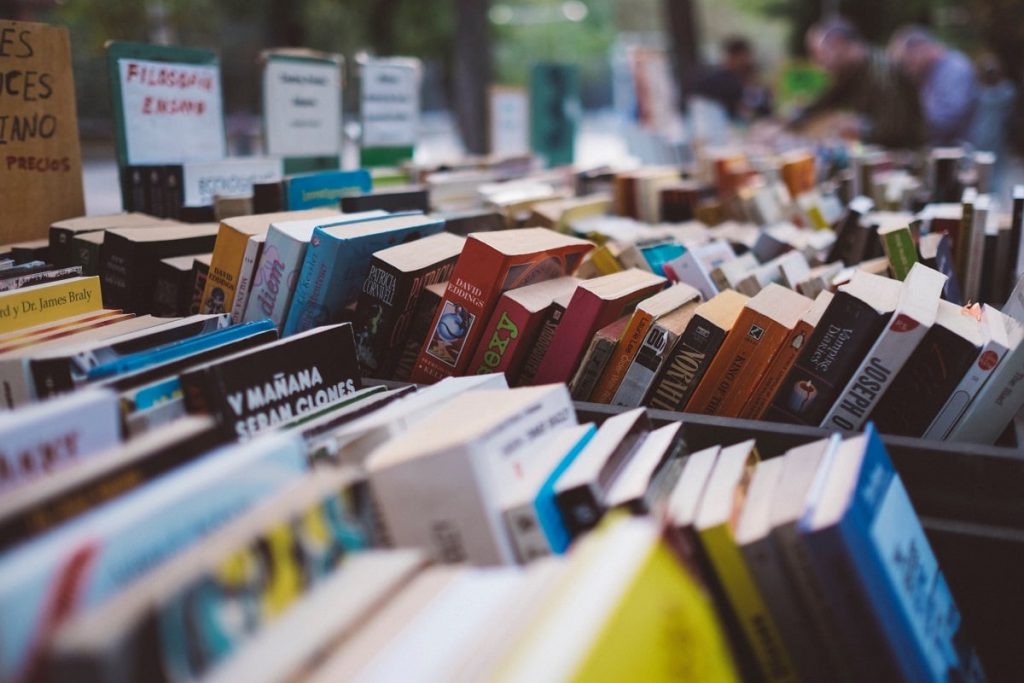
Creating a Site with Multiple Languages
In the past, creating a multilingual website was an extremely difficult task to accomplish. While there are still some hoops you have to jump through in order to get your site working properly on WordPress, it takes much less time than it once did to get your multilingual site up and running. The essential aspect of any bilingual or multilingual site is a good multilingual WordPress plugin.
There are other methods that will allow you to forego reliance on a plugin, such as WordPress Multisite. However, these options weren’t specifically created for the creation of multilingual websites. Plugins allow for a streamlined approach to multilingual site creation. They also work wonders in keeping your posts and content up-to-date.
Using the Right Plugins
First, identify the multilingual plugin that you want to use. There are numerous plugins available to you, all of which have their own distinct advantages. WPML is likely the best bet, as it’s the most powerful plugin available. WPML allows you to easily run this type of site by providing you with a plethora of features that simplify the translating process.
With this plugin, you can readily translate all of your web pages, posts, menus, widgets and themes. This plugin is perfectly compatible with all themes and plugins from WordPress, so you don’t have to worry about it not working properly when adding content in the future. Other plugin options include Polylang and qTranslate, both of which are free.
Polylang is a great option, but it’s important to note that there is no accompanying installation wizard, so the initial set up of its features can be time-consuming. As for qTranslate, there are a multitude of features that comes with the plugin, all of which are designed around utilizing proprietary tags for translations. However, it can cause issues with your current content if you ever decide to deactivate it.
Translating Website Posts and Metadata
Once you’ve fully installed the multilingual plugin of your choice, it’s time to start translating the content of your website. This content likely includes more aspects of your site than you’re fully aware of, such as attachments and menus. The first portion of translation should focus on your posts. With a multilingual plugin, this process is simplified. The plugin settings should allow you to add the languages you want your posts to be translated to. With WPML, a screen will come up that lists your posts and allows you to translate them into any language you want.
Each translation will be made into a separate post, which allows for URLs for each one. Many posts of yours will also have metadata. This needs to be put through the multilingual plugin as well. Any info that’s been stored as custom fields in a post will need to be replicated for each translated post. Once you save these changes, the translated metadata will immediately be placed with the proper translated post.
Translating Attachments and Widgets
While the posts and metadata you’ve just translated make up the bulk of the content you need to put through the multilingual plugin, there’s still some work that needs to be done to have a fully operational bilingual or multilingual website. For any post attachments or images, it’s recommended that you replicate them for all translated posts. This can be essential to the layout of your website and theme.
To translate an attachment or image, upload the exact file to each translated post. This may take some time, but is a relatively easy process. As for widgets, these can be somewhat difficult to translate properly. The reason for this is that most plugins don’t come with built-in support for widget translations. In some cases, there’ll be no way around it, but to go in the plugins’ code to manually translate some strings.
One other possibility is to use the Widget Logic plugin, which will create a field alongside each widget, wherein text can be added that will allow for different languages.
This text should read ICL_LANGUAGE_CODE==en. The final en portion of the code should be changed to reflect the language you want the widget to be translated to, such as fr for French, de for German and es for Spanish. To have the widget be translated to all supported languages, leave this area blank.
Translating Menus and Themes
Any menus on your site should also be translated. This can be accomplished in much the same way as the rest of your site content. Various menus can be created for each language, all of which can be customized. WPML offers automatic menu syncing, which makes this step much quicker. When it comes to themes, most themes aren’t created with multilingual settings built in, which can make translation tricky. However, there are some themes available that support multilingual and bilingual sites, which may be your best option.
Plugin Installation That Allows For Switching Languages
Once the translation has entirely been completed, users will still need to be able to switch between content and page languages.
If you’re using WPML, just go to “Languages” and configure the switcher from there. It’s recommended that you make it to where the language switcher is placed in a sidebar on your theme, which makes it easy to access across all web pages.
However, if your website is larger than a blog, you might want to place the switcher in the header across all pages. To control where the switcher is placed, insert the code icl_language_selector into your theme’s layout. Once you’ve done all of this, your bilingual or multilingual website should be good to go.
Leave a Reply